Easily Create and Edit Video Clips
Huseby’s video software lets you easily create clips of your video-to-transcript synchronization, for playback at trial.
With clips, you can:
- Ensure that tone, inflection, and mannerisms are conveyed to the jury.
- Challenge credibility or impeach a witness where testimony is inconsistent.
- Memorialize your client’s story through compelling video, for use in settlement negotiations, opening and closing statements, and trial testimony.
Learn how to create clips in a few easy steps:
Create a Video Clip
- Click the HI-LITE button.
- Grab-n-drag with your mouse to select a section of transcript text.
- Click the CLIP button to create your video clip.
- Your video clip is saved within your CLIPS library.
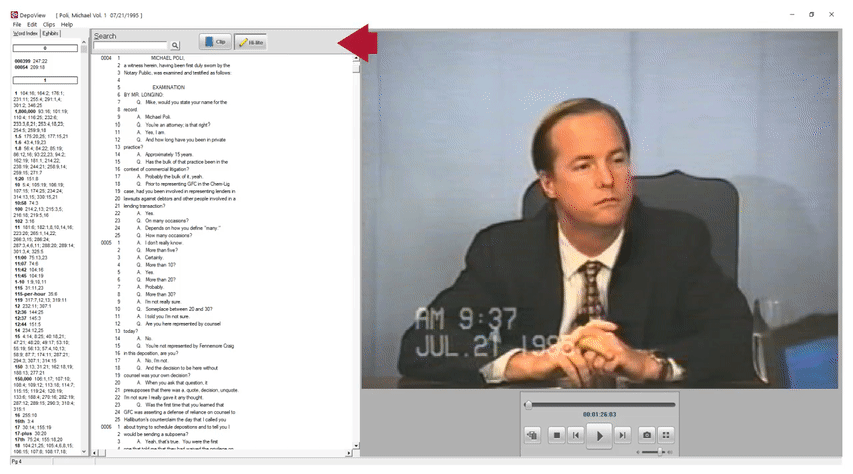

Clips Library and Editing
- Select CLIPS to view your clips library.
- Click to select one or more clips.
- Click EDIT to make adjustments to your clip.

Exporting Clips
- Select one or more clips in your CLIPS library.
- Click the EXPORT button.
- Choose where to export: File Folder, e-Mail Recipient, PowerPoint, or TrialDirector

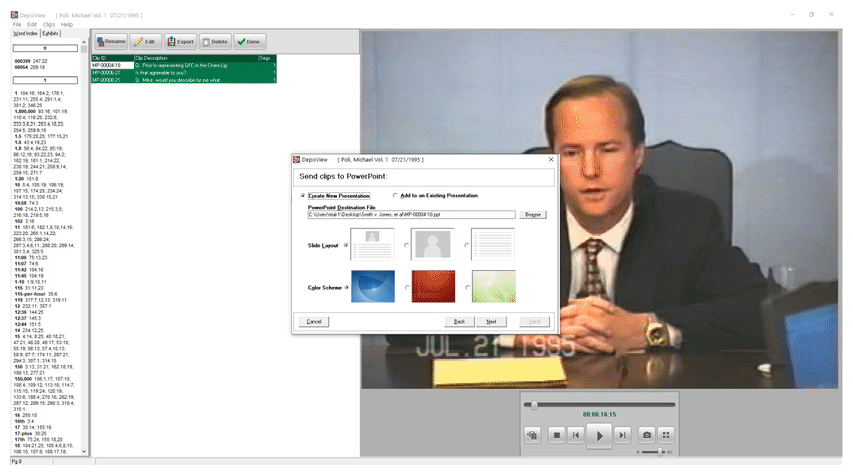
Exporting to PowerPoint
- After choosing EXPORT to PowerPoint, select your preferred PowerPoint layout.
- Choose the location for saving the .pptx file.
- Your clips are loaded into consecutive slides in PowerPoint, ready to present!
SCHEDULE A DEMO
To learn about the benefits of
video-to-transcript synchronization
and creating video clips,
schedule a DEMO, today!
